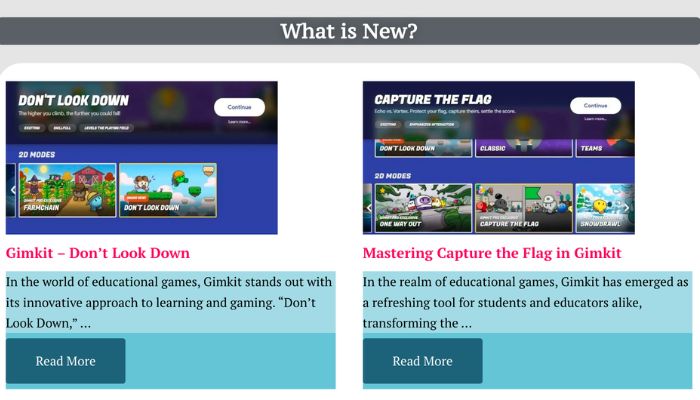Nowadays, students find traditional education boring because it becomes repetitive and has no fun element to it. If you are a teacher then you might have noticed that students take extra liking to studies when you add certain twists to them.
On the internet, you will find many game based educational websites that let you create custom games that will help your students learn new things with many exciting aspects. One such website is “Gimkit”. In this blog post, we will discuss this amazing website and how to use the Gimkit join code.
Gimkit Overview
Gimkit is a game-based learning website that was made by a high school student and his friends. It stood out from some of the other game-based educational websites because of its game-within-a-game style of play. So if you’re looking to introduce a highly engaging program and mix up the way how your students review content then you need to try this.
To get started with Gimkit, you’ll want to go to Gimkit.com’s official website and click Educator Sign Up. You can try out the website for free for 30 days, and after that, you would need to pay for a monthly subscription. This will cost you around $4.99 per month, which is worth the price when you look at all the benefits and features you get with it.
After signing up for a free trial or purchasing access to the platform, you’ll be taken to the Hub screen or home screen. Here you can choose from two different options: Gimkit Live or Gimkit Ink. “Gimkit Live” is the game-based learning side that you as a teacher make use of, whereas “Gimkit Ink” allows your students to create and publish their own games.
How to Use Gimkit Live
The first option you get in the Gimkit menu is to create a “Kit”, which is essentially a collection of questions as well as their answers that you can turn into different kinds of games. Here you can also see any of the kits you’ve created previously. Besides that, you can choose to play any of the games in the list with a set of questions live or assign the kit as homework to your student. Your students can access your kit using the “Gimkit join code”.
If you want to create a new set of questions, just click on the “New Kit” option available on the right side of your screen. Start by giving your Kit a name, then select the Language in which the game should be, and then choose the “Subject”. After that, you’ll be prompted to choose a “cover photo” for your Kit, which you can do by searching it on Unsplash or including a direct image link from anywhere on the internet.
Now you’ll want to start by adding questions to your Kit. The first choice is to add questions manually. If you are writing a multiple-choice question, then begin by writing your question, and then you can also choose a related image for that question. In addition to an image, you can also record your voice to make the question more accessible for your students.
Next to each of your question-and-answer choices, you’ll also see an option to access a “Symbols keyboard”. This will allow you to add letters with accents, currency symbols, math symbols, Greek letters, or symbols such as arrows.
Lastly, you will need to start adding your answer choices to you question that you set in the previous step. Instead of text, you can also add images as answers, but you can’t use both at once. This could be seen as a drawback but it is also possible that it will be available in the future update. Before saving the question, you need to make sure that you’ve selected which answer, or answer choices, are correct. If you forget this step it will pretty much destroy your entire game, so don’t forget to select the correct answer choices!
Finally, you can assign your kit to your students by creating a “Class”. This will help ensure that only students in your class can join your games. Also, it will prevent students from writing inappropriate names when they enter anonymously. All you students need to do is enter the “Gimkit join code” by visiting the official website and then they will be able to use your kit for their assignment.
Additional Features You Get With Gimkit Live
Another way to create questions for your kit is with Flashcards. Using flashcards will speed up the whole process because all you need to do is write in your questions and answers and it will auto-generate incorrect answers for you. If you don’t want to go through the hassle of creating all of the questions and answers then you can use the “Premade Kits” feature.
To look for pre-made Kits, just enter your key term, and see what comes up. Now, you can select between different premade kits to find the best suited for your student or class. You’ll also have the option to either add a single question to your kit by hitting the Add button, or you could choose to Add All of the Questions to your own Kit.
One thing to note is that the games in Gimkit do work better if you create Kits with lots of questions. Since the games are fast-paced, if you only include a few questions, your students will likely end up answering the same ones over and over again throughout the game. The website also allows you to view reports after you have given your students their assignments.
There are countless more features which you get with this amazing website and it is only justifiable that you visit it yourself and experience it. However, if you ever encounter any bugs or issues within the creation part then, you can write them an email and they will try to fix it with the next update.
Conclusion
Gimkit is a game-based learning website like no other. It gives a whole new meaning to fun learning experiences. Teachers can create interactive games for their students with different aspects to them or they can choose for the premade game modes available on the website. Student can play the games made by their teachers using gimkit join code If you find this platform interesting and want to know more about it then read the blog above.