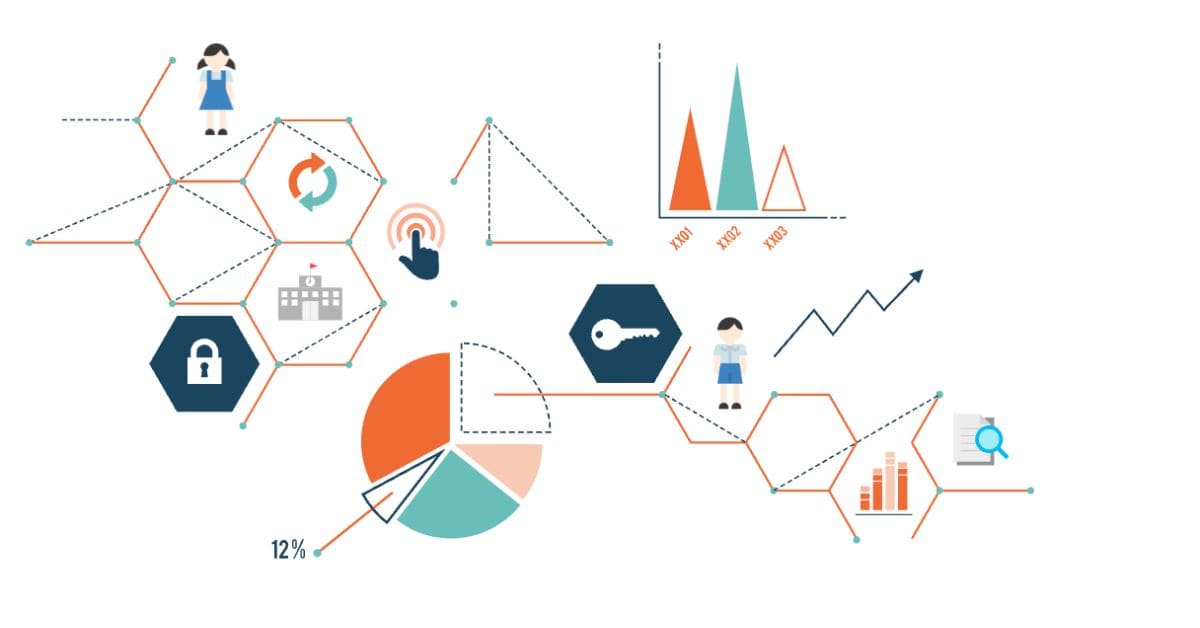The Ministry of Education in India is constantly working toward making education more accessible for the students. They have launched lots of initiatives to improve the overall quality and one of them is UDISE and UDISE Plus. Unified District Information System for Education is an online portal that gathers, shares, and manages data about schools.
The UDISE Plus data is based on three things of our education system and they are students, teachers, and school. Once the government has data about all of these things it can make better decisions without wasting time on physical collection from one institution to another. In this blog, we will be talking about SDMS UDISE and how to register and sign in if you are a teacher.
What is SDMS UDISE and How Does It Work?
SDMS or Student Database Management System is an online website and a part of the Unified District Information System for Education (UDISE) made for teachers to collect as well as manage the record of the students. This includes student profiles, dropouts, progression, holdbacks, enrolments, and others.
One of the main reasons why SDMS exists is because it makes data retrieval much easier for analysis and making decisions which in turn optimizes the workflow of the administrative task and enhances productivity. There are additional benefits of having sdms udise plus such as customized reporting, enhanced data accuracy, facilitated planning, and better decision making.
Unlike the traditional way of collecting data from one institution to another which can result in data inaccuracy. With SDMS, the government can now receive much more accurate information with fewer errors and discrepancies. They also get access to timely as well as accurate data that can result in improving the resource allocation, policy making, and building new initiatives.
How to Register on SDMS UDISE Plus?
If you have not created an account for yourself to do the data entry, you need to first register yourself on the sdms udise plus teacher login website. Here are the steps:
- First of all, open internet browser on your device.
- Search for “udise plus sdms” and open the first link with “gov” domain name.
- Once done, move to “Register Now” button on the main page.
- You will need to enter your UDISE code then tap on “Submit”.
- Here you will have to enter your details like your school’s name, address, and active phone number.
- After that, you will be asked to confirm your details through “OTP Code”.
- To complete the process, click on “Submit” button.
Steps on How to Do Data Entry of The Students in SDMS UDISE Plus
If you want to do the data entry of the students in sdms udise, you will have to follow these instructions.
- First of all open “sdms udiseplus gov in login “website and click on the login button.
- After this click on the Select State dropdown.
- Visit the student modal area and enter your Select State and click on the Go button.
- After this, click on the SDMC modal button on login.
- Enter the User ID and password of your school and click on the login button.
- After logging in, first of all, you have to add “Sections” by clicking on the button.
- Select “Class” then section and choose the “medium of instruction”. Tap on “Add Section” button once done.
- You have to do the whole process for each class at least once.
- If you want to check the created section then you can click on “Expand All Sections”.
- Now to do the data entry of the students, you will have to click on the “School Dashboard”.
- After that, choose the section to which you want to add the student by clicking on the “Add Student” button available on the right side of the class name.
- The general profile form of the student will be displayed on your screen.
- You will need to fill in all the mandatory details of the student like his name, gender, date of birth, etc.
- There is a “student code” or ID option. You can leave it blank as it is optional.
- If the student’s Aadhaar number is available then write his/her Aadhaar number correctly and if for any reason the student’s Aadhaar number is not available then 12 times 9 is written in the Aadhaar number field.
- Similarly, write the correct address and Pincode of the student.
- If the student or his/her parent’s mobile number is not available, then enter 10 times “9”.
- There is an alternative mobile number and email ID section which is optional. You can leave both of them blank.
- Similarly, you have to fill in other details of the general profile of the student like Mother Tongue, Social Category, Minority Group, BPL Indicator, AAY Indicator, or AWS Indicator.
- Once you have filled out all the details in the given form, click on “Save” button and click on the “Confirm” button.
- Finally, go back to Student Dashboard menu by clicking the back button. In this way, the date entry of a student is complete. Similarly, you have to complete the data entry of all the students of your school.
Steps to Edit The Student Data on SDMS UDISE Plus
To modify the student data in SDMS UDISE Plus, do these steps.
- Sign in to your account at sdms udiseplus gov in login website.
- From the homepage, select “Student Dashboard” option.
- Choose “Student Information” from the dashboard.
- Look for a student whose information you want to change.
- Click the “Edit” button beside the student’s name.
- Update the necessary fields.
- Lastly, click or tap the “Save” button to save the changes made.
Conclusion
Student Database Management Systems or SDMS have contributed a lot to the betterment of the education system in India. The government gets more accurate data which results in better decision making and implementing the changes needed. There is a lot more to SDMS than we think. If you want to know more about sdms udise, how to register and perform data entry of the students then read the blog above.