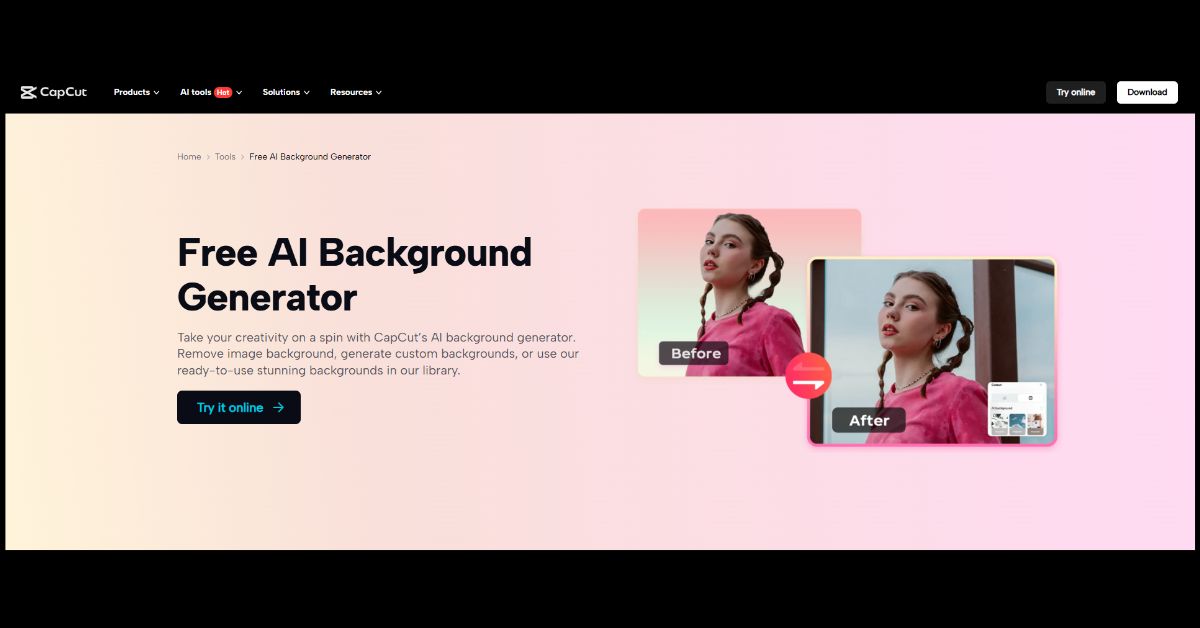Coming up with eye-catching advertisements is the key to attracting clients and growing your business. But coming up with them is no easy feat and takes so much time and effort. That is where AI tools come in; it becomes simpler and faster.
A prime example is the AI Background Generator of the CapCut Desktop Video Editor. This feature allows you to edit or customize backgrounds within minutes, and your ad is professional and engaging.
In this article, we are going to explain how you can utilize this feature to make great ads quickly and easily.
What is the AI Background Generator in CapCut PC
The CapCut PC AI Background Generator is a video editing feature that offers the ability to modify or create new backgrounds without effort. It assists in making it easy for users to remove the initial background and replace it with another image or design.
Through the feature, the ads become more interactive by focusing the attention of the viewer on the topic in focus. CapCut PC here refers to the desktop video editor downloaded from the official website of CapCut.
Most tools on CapCut PC are free to use, though some advanced features of the AI Background Generator may require a paid upgrade. Background remover is one of the key features of this software that isolates the subject by eliminating unnecessary objects, thus making the ad neater and more professional.
Why Use an AI Background Generator to Make Ads?
- Ads need to stand out and grab the audience’s attention. Different backgrounds can do that in an instant.
- CapCut PC AI Background Generator simplifies and speeds up making such backgrounds.
- Customize backgrounds with the brand colors, campaign tone, or theme to maintain consistency.
- Background generation can be automated to save time instead of spending time making or shooting backgrounds separately.
- The app enables you to switch backgrounds and create various versions of the same advertisement to be used for various platforms.
- AI backgrounds give you a sophisticated and professional appearance even when you don’t have editing skills.
With this app, you’ll never need to hire expensive designers or use expensive shoots. CapCut PC is an all-purpose video eitor that brings AI power together with easy-to-use tools to accelerate ad creation.
Keep in mind that some more sophisticated AI background features on CapCut PC are paid for, but most tools are free.
Step-by-Step Guide to Using the AI Background Editor on CapCut PC
Step 1: Download and Install CapCut PC
First, visit the official CapCut website to download the CapCut Desktop Video Editor. Make sure your computer meets the minimum system requirements for the software to run smoothly.
Once the download is complete, open the installer and follow the simple on-screen instructions to install CapCut PC on your device. The process is simple and typically takes just a few minutes.
Step 2: Import Your Ad Video or Images
Once you have launched CapCut PC, look for the “Import” button in the very top left section of the screen. Tapping on it opens a window where you can import the video footage or images you want to include in your ad.
Select the files from your device, and they’ll load into the editor’s timeline. This transfers your source material to the editing environment.
Step 3: Go to the AI Background Remover Tool
Choose the video clip or image within the timeline. Go to the right side panel of the editor, and there you can view various tools for editing. Look for the “BG remover” option under the video edit option.
Choose it, and you will view the “Auto removal” feature, which can automatically cut out the current background.
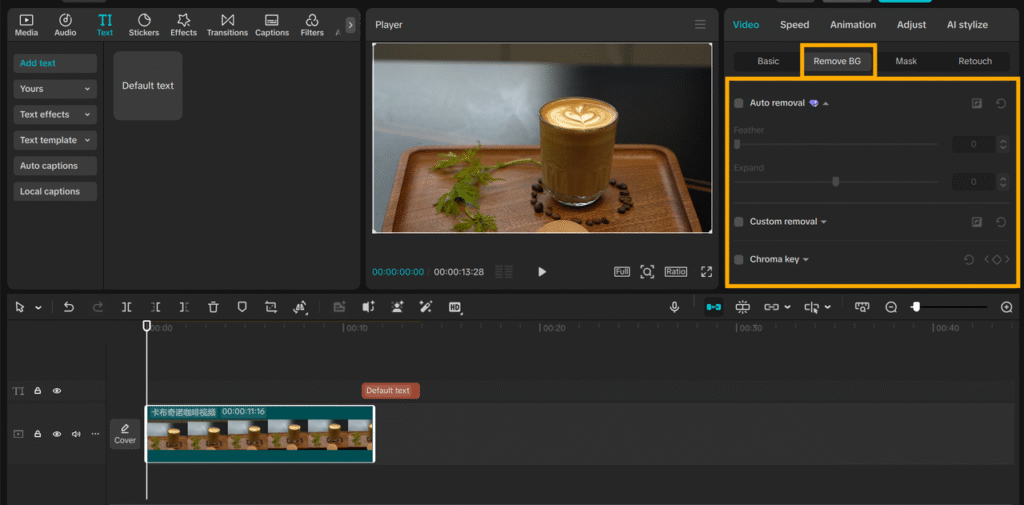
Step 4: Add an AI-Generated Background
After removing the background, bring in a new one created with CapCut’s AI image generator. Open the tool, type a prompt, and pick a style that fits your project. You can create realistic scenes, abstract art, or themed designs.
Once the image is ready, download it and import it into your CapCut PC project. Place the AI-generated background on a track below your main video in the timeline. This will position your subject in front of the new custom background, making your video more engaging.
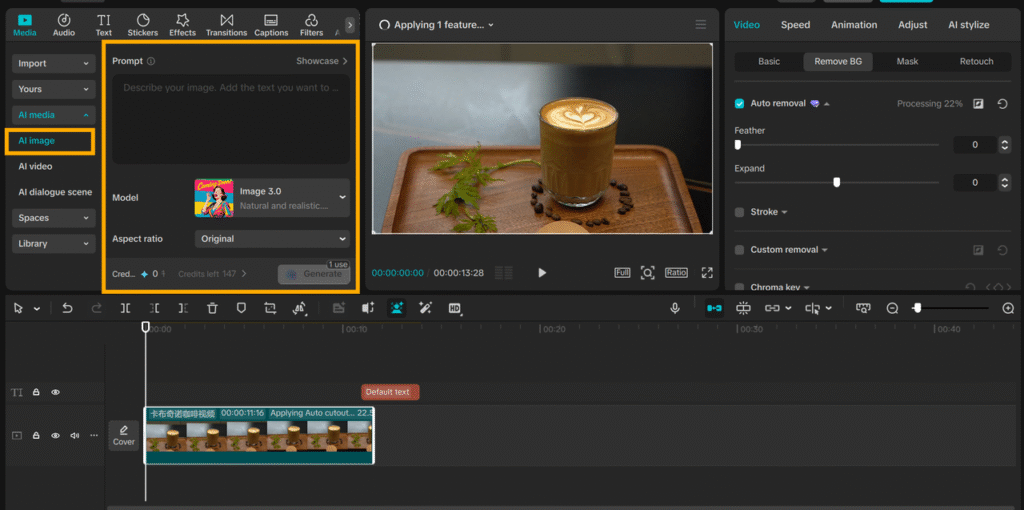
Step 5: Preview and Refine
Use the preview window to view how your ad would appear with the new AI background generator feature. This allows you to view the flow and look before you are committed. Make any necessary changes, such as adjusting the timing, adding smooth motion, or adding text overlays to improve your message.
Step 6: Export and Share Your Ad
Once you’re satisfied, click the “Export” button in the top-right corner. Select the optimal resolution and format based on your target platform, whether it’s social media or a website. Save the final video to your device, or share it directly from CapCut PC to your preferred channels.
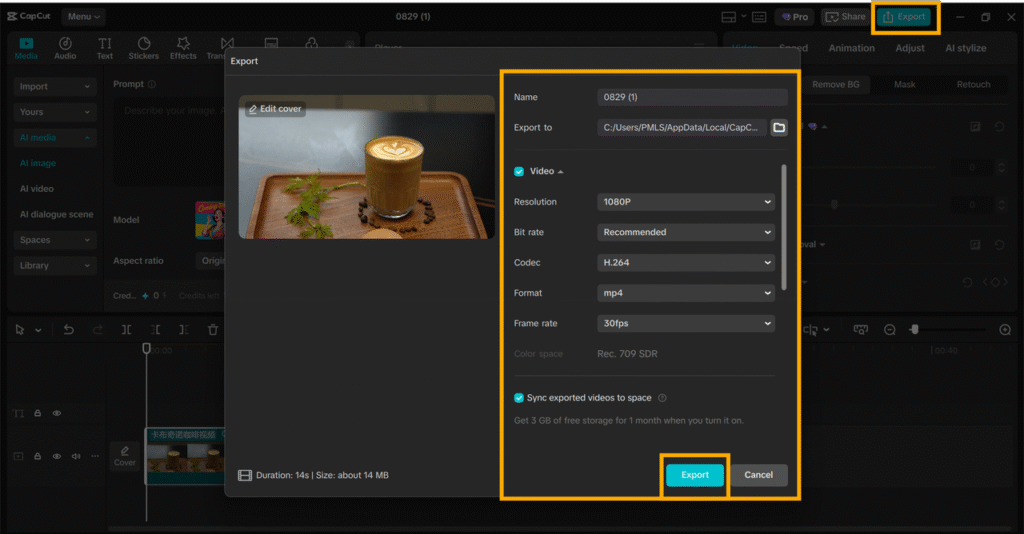
Conclusion
The AI Background Generator on CapCut PC can make your ads look more eye-catching and professional. It saves your time as it can create or edit backgrounds in seconds.
It also enhances the brand value and enables you to generate multiple versions of your ads without any struggle. To develop eye-catching ads, download CapCut Desktop Video Editor from its official website and try out the AI Background Generator in your next campaign.
Get started with AI-based video editing today to refresh your advertisements at regular intervals and keep up with the rapidly changing marketing landscape.