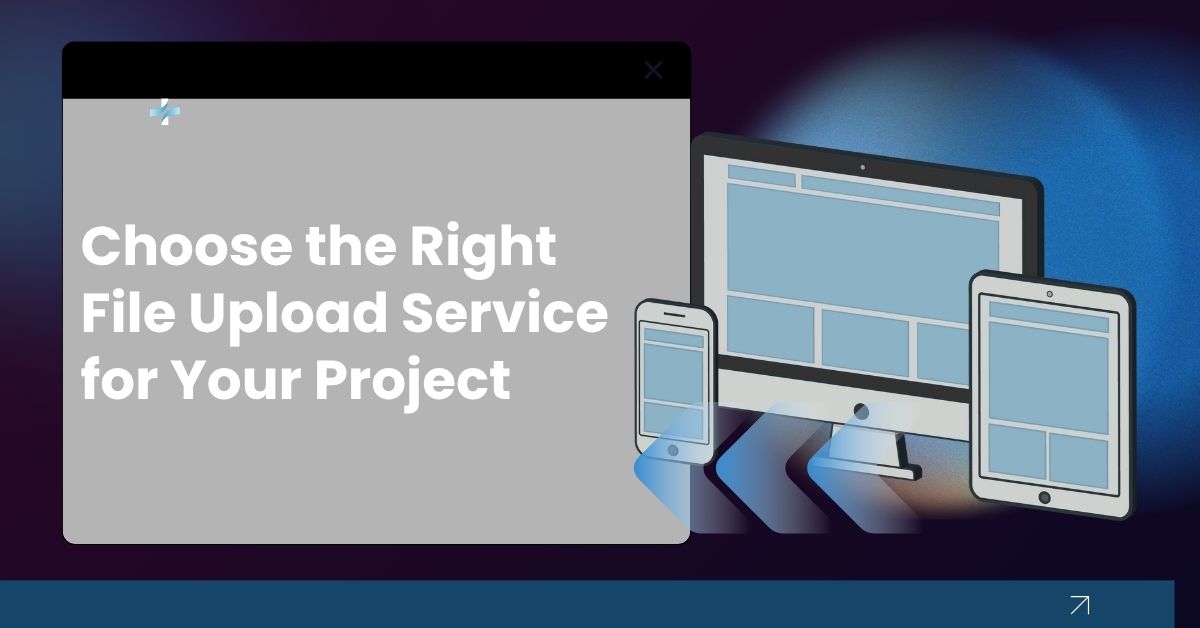Choosing a file upload service can feel confusing when you’re just starting out. There are so many options, and honestly, it’s hard to know which one will actually work best for your project.
Whether you’re building a portfolio, an online store, or a social app, you need a simple and reliable way for people to upload images, videos, or documents. And trying to build all that from scratch takes a lot of time and effort.
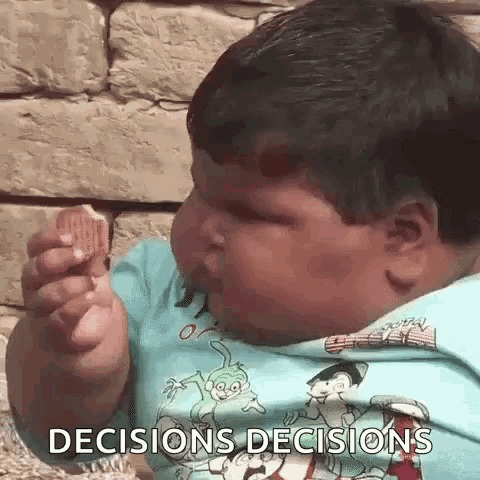
That’s exactly why file upload services exist. They handle the hard parts, like storage, optimisation, and security, so you can focus on actually building your project.
In this guide, I’ll walk you through four popular file upload services: Filestack, Uploadcare, Cloudinary, and Transloadit. I’ll show what makes each one different, share real performance numbers, and help you choose the right one for your project.
Key Takeaways
- Filestack is the easiest to get started with, and it also showed one of the fastest upload times in testing.
- Uploadcare is great if you want solid image optimisation and clear pricing.
- Cloudinary gives you powerful media transformations, but it can take a little more time to learn.
- Transloadit is best if you need advanced file processing workflows.
- All of them handle storage, security, and delivery, so you don’t have to build those from scratch.
- The “best” one really depends on what you need: speed, image optimisation, advanced media handling, or complex workflows.
But before we jump into the comparisons, let’s take a quick step back and talk about why you’d even use a file upload service in the first place.
Why Use a File Upload Service?
Why building it yourself is tough:
- Storage gets harder and expensive as your app grows.
- Security is hard, malware and unauthorised access are real risks (OWASP: File Upload Risks).
- Optimising images and videos isn’t simple; it takes a lot of extra skills (Google’s Web.dev on Image Optimisation).
- Handling different file types and formats is time-consuming.
- And honestly, building a responsive upload interface takes a lot of time and effort.

What upload services do for you:
- Give you scalable cloud storage without needing to manage servers.
- Automatically check files for viruses and validate them.
- Optimise and transform images/videos easily.
- Use CDNs so files load fast worldwide.
- Offer ready-to-use upload widgets for web and mobile.

Service Comparison Overview
Let’s check out each service and see how they compare.
Note: I tested all four platforms with the same 9.71 MB file on a ~30 Mbps Wi-Fi in India. Each test was done 3 times, and I’m showing the averages here. Your results might be different depending on your network and location.
Filestack: Fast and Simple Setup
Who it’s for: Beginners, prototypes, or any app where you want a working file uploader quickly.
Filestack is all about being fast and simple. You can get a working file uploader on your site in under 10 minutes, without a complicated backend.
In my tests, Filestack was consistent with upload speeds and smooth transformations. This makes it especially appealing for projects where performance and developer time matter equally.
Key Features:
- Drag-and-drop file picker (super easy to use).
- Upload from 20+ sources, like Instagram, Dropbox, and Google Drive.
- Built-in image editing: crop, rotate, apply filters.
- Smart image compression to save space.
- Supports all file types: images, videos, PDFs, and documents.
Check Filestack’s docs for more features!
Performance Metrics:
- Upload Time: 7.34 s
- Upload Speed: 1.32 MB/s
- Transformation Time: 3.73s
- Total Time: 11.07s
Basic Implementation Example:
| <!– Filestack JS –> <script src=”https://static.filestackapi.com/filestack-js/4.x.x/filestack.min.js”></script> <script> // Performance tracking variables let uploadStartTime, uploadEndTime, transformStartTime; // Initialise Filestack with your API key const client = filestack.init(“YOUR_API_KEY”); // Create a picker instance with options const picker = client.picker({ accept: [“image/*”, “video/*”, “.pdf”], // Allowed file types maxSize: 100 * 1024 * 1024, // 100MB limit transformations: { crop: true, circle: true, rotate: true, }, // Track upload start onFileUploadStarted: (file) => { uploadStartTime = performance.now(); console.log( `Upload started: ${file.filename} (${( file.size / 1024 / 1024 ).toFixed(2)} MB)` ); }, // Track upload progress onFileUploadProgress: (file, event) => { const percent = Math.round(event.totalPercent || 0); console.log(`Upload progress: ${percent}%`); }, // Callback after each file is uploaded onFileUploadFinished: (result) => { // Calculate upload time uploadEndTime = performance.now(); const uploadDuration = ( (uploadEndTime – uploadStartTime) / 1000 ).toFixed(2); // Extract the file handle from the result const baseUrl = “https://cdn.filestackcontent.com”; const resultHandle = result.handle || result.url.split(“/”).pop(); // Track transformation time transformStartTime = performance.now(); // Example: Apply a resize + polaroid transformation const transformedUrl = `${baseUrl}/resize=width:300/polaroid/${resultHandle}`; // Measure transformation loading const testImg = new Image(); testImg.onload = function () { const transformDuration = ( (performance.now() – transformStartTime) / 1000 ).toFixed(2); // Display performance stats document.getElementById(“performance”).style.display = “block”; document.getElementById(“performance”).innerHTML = ` <h3 style=”margin-top: 0;”>Performance Metrics</h3> <div class=”stat-row”> <span>File Size:</span> <strong>${(result.size / 1024 / 1024).toFixed(2)} MB</strong> </div> <div class=”stat-row”> <span>Upload Time:</span> <strong>${uploadDuration}s</strong> </div> <div class=”stat-row”> <span>Upload Speed:</span> <strong>${(result.size / 1024 / 1024 / uploadDuration).toFixed( 2 )} MB/s</strong> </div> <div class=”stat-row”> <span>Transformation Time:</span> <strong>${transformDuration}s</strong> </div> <div class=”stat-row”> <span>Total Time:</span> <strong>${( parseFloat(uploadDuration) + parseFloat(transformDuration) ).toFixed(2)}s</strong> </div> `; }; testImg.src = transformedUrl; // Show both the original and the transformed file in preview document.getElementById(“preview”).innerHTML = ` <div style=”display: flex; gap: 10px; margin-top:20px; padding:10px;”> <p><strong>Original:</strong></p> <img src=”${result.url}” style=”max-width:200px; border-radius:8px;” /> <p><strong>Transformed:</strong></p> <img src=”${transformedUrl}” /> </div> `; }, }); // Open the picker when the button is clicked document.getElementById(“upload-btn”).addEventListener(“click”, () => { picker.open(); }); </script> |
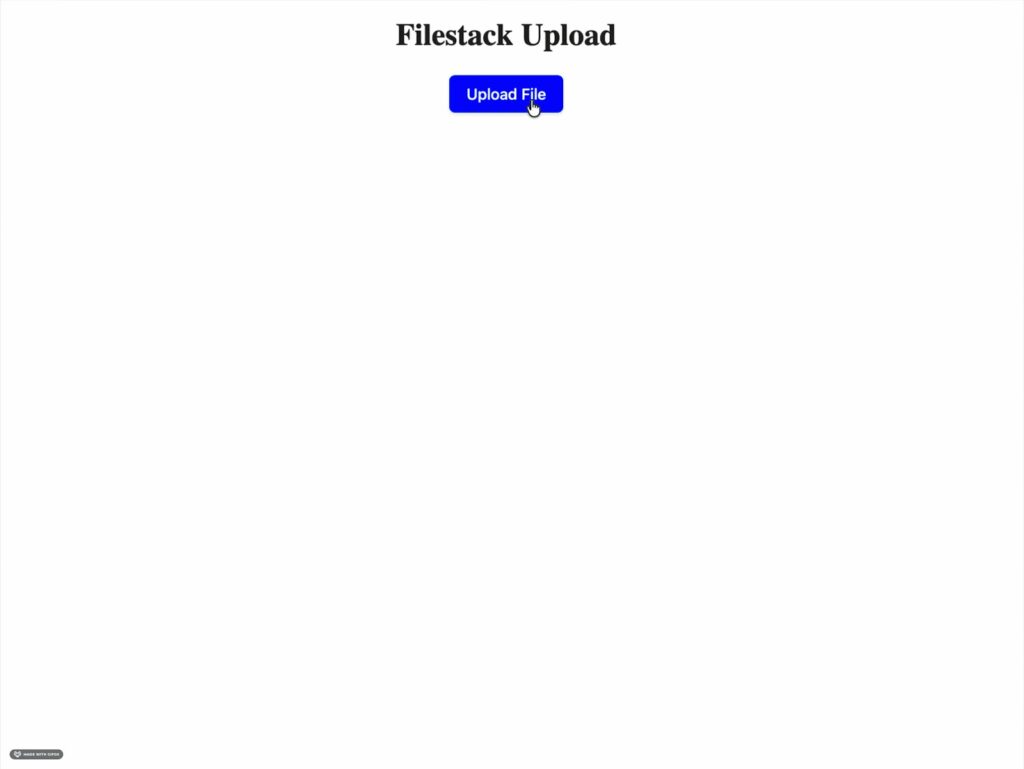
Uploadcare: Best for Image-Heavy Projects
Who it’s for: Photography sites, galleries, or e-commerce product images.
Uploadcare is great if your app is all about images. It handles image optimisation and delivers them responsively so they look great on any device.
Key Features:
- Smart compression.
- Responsive images that look good on any device.
- Lazy loading is built in.
- URL-based transformations like resize, crop, and format conversion.
- Face detection and smart cropping.
Performance Metrics:
- Upload Time: 9.64 s
- Upload Speed: 1.01 MB/s
- Transformation Time: 1.34 s
- Total Time: 10.98 s
Basic Implementation Example:
| <!– Uploadcare Widget –> <script src=”https://ucarecdn.com/libs/widget/3.x/uploadcare.full.min.js”></script> <script> // Performance tracking variables let uploadStartTime, fileSize; // Initialise Uploadcare widget const widget = uploadcare.Widget(“[role=uploadcare-uploader]”); // widget.onChange() → gives us a file promise-like object widget.onChange((file) => { if (!file) return; // No file selected // Track upload start uploadStartTime = performance.now(); // Track progress (0 → 1) file.progress((info) => { console.log(`Upload progress: ${Math.round(info.progress * 100)}%`); }); // When upload completes file.done((fileInfo) => { // Calculate upload time const uploadEndTime = performance.now(); const uploadDuration = ( (uploadEndTime – uploadStartTime) / 1000 ).toFixed(2); // Original CDN URL (permanent link to the file) const originalUrl = fileInfo.cdnUrl; fileSize = fileInfo.size; // Test transformation time const transformStartTime = performance.now(); // Apply transformations using Uploadcare’s URL API // Here: resize → quality auto → grayscale const transformedUrl = `${originalUrl}-/resize/400×300/-/quality/smart/-/grayscale/`; const testImg = new Image(); testImg.onload = function () { const transformDuration = ( (performance.now() – transformStartTime) / 1000 ).toFixed(2); // Display performance stats document.getElementById(“performance”).style.display = “block”; document.getElementById(“performance”).innerHTML = ` <h3 style=”margin-top: 0;”>Performance Metrics</h3> <div class=”stat-row”> <span>File Size:</span> <strong>${(fileSize / 1024 / 1024).toFixed(2)} MB</strong> </div> <div class=”stat-row”> <span>Upload Time:</span> <strong>${uploadDuration}s</strong> </div> <div class=”stat-row”> <span>Upload Speed:</span> <strong>${(fileSize / 1024 / 1024 / uploadDuration).toFixed( 2 )} MB/s</strong> </div> <div class=”stat-row”> <span>Transformation Time:</span> <strong>${transformDuration}s</strong> </div> <div class=”stat-row”> <span>Total Time:</span> <strong>${( parseFloat(uploadDuration) + parseFloat(transformDuration) ).toFixed(2)}s</strong> </div> `; }; testImg.src = transformedUrl; // Show both original and transformed images in the preview section document.getElementById(“preview”).innerHTML = ` <div style=”display: flex; gap: 10px; margin-top:20px; padding:10px;”> <p><strong>Original:</strong></p> <img src=”${originalUrl}” style=”max-width:300px; border-radius:8px;” /> <p><strong>Transformed:</strong></p> <img src=”${transformedUrl}” style=”max-width:300px; border-radius:8px;” /> </div> `; }); // If upload fails file.fail((error) => { console.error(“Upload failed:”, error); }); }); </script> |
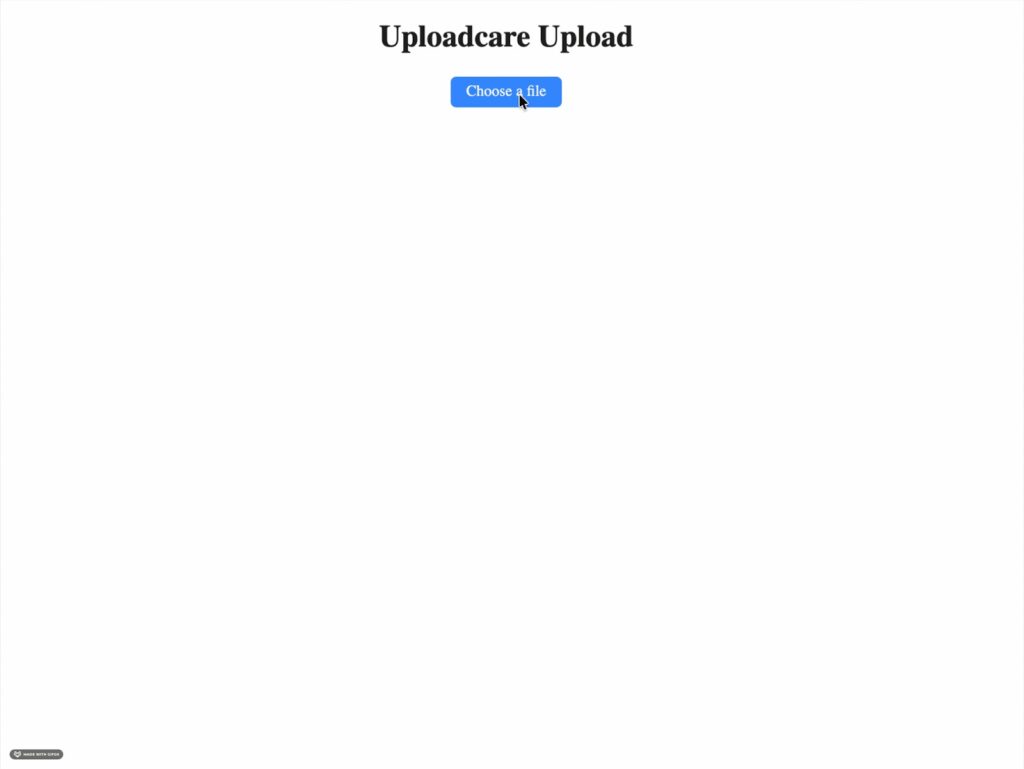
Cloudinary: Advanced Media Handling
Who it’s for: Apps with lots of images or videos, especially if you want AI-powered features.
Cloudinary is powerful but a bit more complex. It was a little slower than Filestack and Uploadcare in my tests.
Key Features:
- AI-based tagging and categorisation.
- Video transcoding and streaming.
- Background removal and object detection.
- Advanced filters and effects for images and videos.
- Automatic format selection (WebP, AVIF) so your media loads fast.
Performance Metrics:
- Upload Time: 11.24 s
- Upload Speed: 0.86 MB/s
- Transformation Time: 2.70 s
- Total Time: 13.94 s
Basic Implementation Example:
| <!– Cloudinary Upload Widget library –> <script src=”https://upload-widget.cloudinary.com/global/all.js” type=”text/javascript” ></script> <script> // Replace these with your Cloudinary account details const cloudName = “YOUR_CLOUD_NAME”; const uploadPreset = “YOUR_PRESET”; // Performance tracking variables let uploadStartTime, fileSize; // Create Cloudinary upload widget instance const widget = cloudinary.createUploadWidget( { cloudName: cloudName, uploadPreset: uploadPreset, }, (error, result) => { // Handle upload results if ( !error && result && result.event === “display-changed” && result.info === “shown” ) { // Upload widget opened → track start uploadStartTime = performance.now(); } if (!error && result && result.event === “success”) { // Calculate upload time const uploadEndTime = performance.now(); const uploadDuration = ( (uploadEndTime – uploadStartTime) / 1000 ).toFixed(2); const info = result.info; fileSize = info.bytes; // file size in bytes const uploadSpeed = ( fileSize / 1024 / 1024 / uploadDuration ).toFixed(2); console.log(“Upload successful:”, info); const publicId = info.public_id; const originalUrl = info.secure_url; // Build transformation URL // Example: resize to 500×500, crop to fill, auto quality & format const transformedUrl = `https://res.cloudinary.com/${cloudName}/image/upload/w_500,h_500,c_fill,q_auto,f_auto/${publicId}.jpg`; // Track transformation time const transformStartTime = performance.now(); const testImg = new Image(); testImg.onload = function () { const transformDuration = ( (performance.now() – transformStartTime) / 1000 ).toFixed(2); // Display performance stats document.getElementById(“performance”).style.display = “block”; document.getElementById(“performance”).innerHTML = ` <h3 style=”margin-top: 0;”>Performance Metrics</h3> <div class=”stat-row”> <span>File Size:</span> <strong>${(fileSize / 1024 / 1024).toFixed(2)} MB</strong> </div> <div class=”stat-row”> <span>Upload Time:</span> <strong>${uploadDuration}s</strong> </div> <div class=”stat-row”> <span>Upload Speed:</span> <strong>${uploadSpeed} MB/s</strong> </div> <div class=”stat-row”> <span>Transformation Time:</span> <strong>${transformDuration}s</strong> </div> <div class=”stat-row”> <span>Total Time:</span> <strong>${( parseFloat(uploadDuration) + parseFloat(transformDuration) ).toFixed(2)}s</strong> </div> `; }; testImg.src = transformedUrl; // Show original and transformed previews document.getElementById(“preview”).innerHTML = ` <div style=”display: flex; gap: 10px; margin-top:20px; padding:10px;”> <p><strong>Original:</strong></p> <img src=”${originalUrl}” style=”max-width:200px; border-radius:8px;” /> <p><strong>Transformed:</strong></p> <img src=”${transformedUrl}” style=”max-width:200px; border-radius:8px;” /> </div> `; } } ); // Open widget when button is clicked document.getElementById(“upload-btn”).addEventListener(“click”, () => { widget.open(); }); </script> |
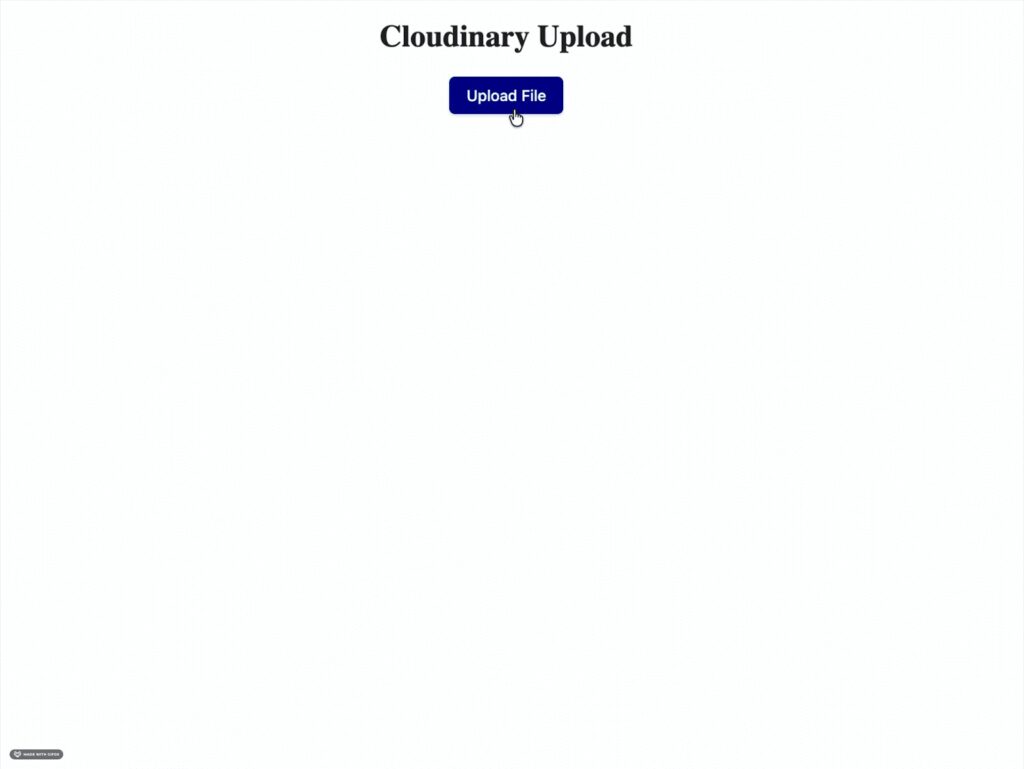
Transloadit: Complex File Workflows
Who it’s for: Apps that need multi-step processing, like video encoding or converting documents.
Transloadit is all about automating complicated workflows. Performance is good, but it’s more suited for enterprise-scale needs.
Key Features:
- Multi-step workflows called “Assemblies”.
- Video encoding in multiple formats.
- Document conversions (like PDF → images).
- Audio processing and waveform generation.
- Watermarking and metadata extraction.
Performance Metrics:
- Upload Time: 13.32 s
- Upload Speed: 0.73 MB/s
- Transformation Time: 1.57 s
- Total Time: 14.89 s
Basic Implementation Example:
| <!– Transloadit Uppy library –> <link href=“https://releases.transloadit.com/uppy/v3.3.1/uppy.min.css” rel=“stylesheet” /> <script src=“https://releases.transloadit.com/uppy/v3.3.1/uppy.min.js”></script> <script> // Replace with your Transloadit credentials const authKey = “YOUR_AUTH_KEY”; // Performance tracking variables let uploadStartTime, fileSize; // Create Uppy instance const uppy = new Uppy.Uppy({ restrictions: { maxNumberOfFiles: 5, allowedFileTypes: [“image/*”, “video/*”], }, }) .use(Uppy.Dashboard, { inline: false, trigger: “#upload-btn”, closeAfterFinish: true, showProgressDetails: true, }) .use(Uppy.Transloadit, { service: “https://api2.transloadit.com”, params: { auth: { key: authKey }, // Define steps inline: steps: { “:original”: { robot: “/upload/handle”, }, resize: { use: “:original”, robot: “/image/resize”, width: 500, height: 500, resize_strategy: “fillcrop”, imagemagick_stack: “v3.0.0”, }, optimize: { use: “resize”, robot: “/image/optimize”, progressive: true, imagemagick_stack: “v3.0.0”, }, }, }, waitForEncoding: true, }); // Track when upload starts uppy.on(“upload-started”, (file) => { uploadStartTime = performance.now(); fileSize = file.size; // bytes }); // Track progress uppy.on(“upload-progress”, (file, progress) => { console.log( `Upload progress: ${progress.bytesUploaded}/${progress.bytesTotal}` ); }); // Handle successful uploads uppy.on(“transloadit:complete”, (assembly) => { const uploadEndTime = performance.now(); const uploadDuration = ( (uploadEndTime – uploadStartTime) / 1000 ).toFixed(2); const uploadSpeed = (fileSize / 1024 / 1024 / uploadDuration).toFixed( 2 ); console.log(“Upload complete:”, assembly); const previewDiv = document.getElementById(“preview”); let previewHTML = ‘<div class=”preview-container”>’; // Get original file URL (first uploaded file) let originalUrl = assembly.uploads && assembly.uploads[0]?.ssl_url; if (originalUrl) { previewHTML += ` <div class=”preview-item”> <p><strong>Original:</strong></p> <img src=”${originalUrl}” alt=”Original” /> </div> `; } // Get transformed URL (optimized version) let transformedUrl = assembly.results.optimize && assembly.results.optimize[0]?.ssl_url; if (transformedUrl) { // Track transformation time const transformStartTime = performance.now(); const testImg = new Image(); testImg.onload = function () { const transformDuration = ( (performance.now() – transformStartTime) / 1000 ).toFixed(2); // Display performance stats document.getElementById(“performance”).style.display = “block”; document.getElementById(“performance”).innerHTML = ` <h3 style=”margin-top: 0;”>Performance Metrics</h3> <div class=”stat-row”> <span>File Size:</span> <strong>${(fileSize / 1024 / 1024).toFixed(2)} MB</strong> </div> <div class=”stat-row”> <span>Upload Time:</span> <strong>${uploadDuration}s</strong> </div> <div class=”stat-row”> <span>Upload Speed:</span> <strong>${uploadSpeed} MB/s</strong> </div> <div class=”stat-row”> <span>Transformation Time:</span> <strong>${transformDuration}s</strong> </div> <div class=”stat-row”> <span>Total Time:</span> <strong>${( parseFloat(uploadDuration) + parseFloat(transformDuration) ).toFixed(2)}s</strong> </div> `; }; testImg.src = transformedUrl; previewHTML += ` <div class=”preview-item”> <p><strong>Transformed:</strong></p> <img src=”${transformedUrl}” alt=”Transformed” /> </div> `; } previewHTML += “</div>”; previewDiv.innerHTML = previewHTML; }); // Handle errors uppy.on(“error”, (error) => { console.error(“Upload error:”, error); alert(“Upload failed: “ + error.message); }); </script> |
I’m guessing you’re now thinking, “Okay, but which one should I actually go with?” Don’t worry, I’ll break it down so you can choose the best fit for your project.
Which Service Should You Choose?
Here’s a quick summary to help you choose the right file upload service based on your needs.
Go with Filestack if:
- You’re just starting out or building your first app.
- You want something that works fast, like under 10 minutes.
- A ready-to-use, clean upload interface is important.
- You need uploads from social media (Instagram, Facebook, etc.).
- You like clear docs and examples to follow.
Go with Uploadcare if:
- Your project is all about images, like portfolios, photography sites, and e-commerce.
- You want smart automatic image optimisation.
- You need images to look great on any device.
- URL-based transformations without touching your server sounds good.
Go with Cloudinary if:
- You need advanced image or video transformations.
- You want support for newer formats like WebP or AVIF.
- You have time to learn a more complex system.
- Detailed analytics and reporting are important.
Go with Transloadit if:
- Your workflows are complex and multi-step.
- Video encoding is a big part of your project.
- You need to convert files between formats.
- You’re comfortable reading technical docs.
- Custom processing workflows are required.
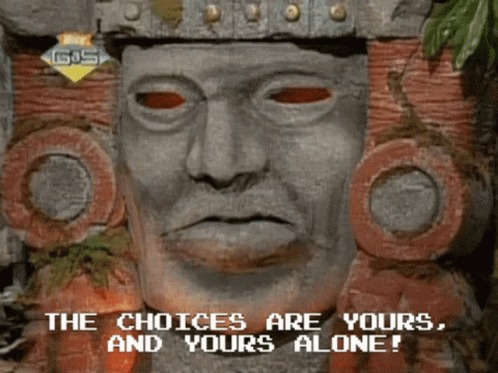
So now you have a good idea of which service fits which type of project. To make it even easier for you, here’s a quick side-by-side summary of each service, including who it’s best for, the pros, drawbacks, and pricing notes:
| Service | Best For | Pros | Cons / When NOT to Use | Pricing (USD/month) |
| Filestack | Beginners, prototypes | Fast setup, simple API, social media uploads | Complex workflows, large-scale, expensive | $69 – $379 |
| Uploadcare | Image-heavy apps | Smart image optimisation, responsive images | Not ideal for video or complex file conversions | $0 – $200 |
| Cloudinary | Media-heavy apps, AI features | Advanced image/video transformations, AI | Learning curve, cost with high volume | $0 – $249 |
| Transloadit | Multi-step workflows | Complex automation, video encoding, and document conversions | Overkill for small projects, setup complexity | $0 – $349 |
Note: Pricing depends on storage, transformations, and additional features. Free tiers are also available for small projects.
But no matter which one you choose, one thing all developers care about is speed. Let’s see how these services perform behind the scenes.
Performance Considerations
All four services do some smart stuff behind the scenes to make uploads fast:
- Multipart Uploads: Big files get split into chunks and uploaded at the same time (AWS S3 Multipart Upload).
- Nearest Server Routing: Files go to the closest server to speed things up.
- Compression: Images get compressed before or during upload.
- Resumable Uploads: If your connection drops, the upload picks up where it left off.
From my experience, Filestack just works right out of the box. You don’t have to tweak any settings for chunked uploads, compression, or resumable uploads; they’re all handled automatically.
If you’re just starting out or building a small project, it’s nice not to worry about the technical stuff and still get decent upload performance with minimal code.
All in all, the good news is that you don’t have to reinvent the wheel. Each service comes with smart defaults to make uploads faster and smoother.
With that in mind, let’s wrap this up.
Conclusion
If you’re just starting out or need something fast, Filestack is perfect. You can get a working uploader in minutes without worrying about the backend. It’s easy and gives you a good start; you can always upgrade later.
If your project is mostly images, like a portfolio or online store, Uploadcare is a good choice. It optimises images automatically, and the free plan is enough for small projects.
For bigger projects with lots of media, Cloudinary is powerful. It can do advanced image and video edits, AI features, and gives full control, but it takes some time to learn.
If you’re building something complex, like multi-step workflows or heavy video processing, Transloadit gives you the flexibility you need. Just know it’s a little harder to get started with.
At the end of the day, the best service depends on your project: quick setup, image-focused features, advanced media control, or complex workflows. Choose what fits best for you!
Realted article, Leveraging File Upload as a Service