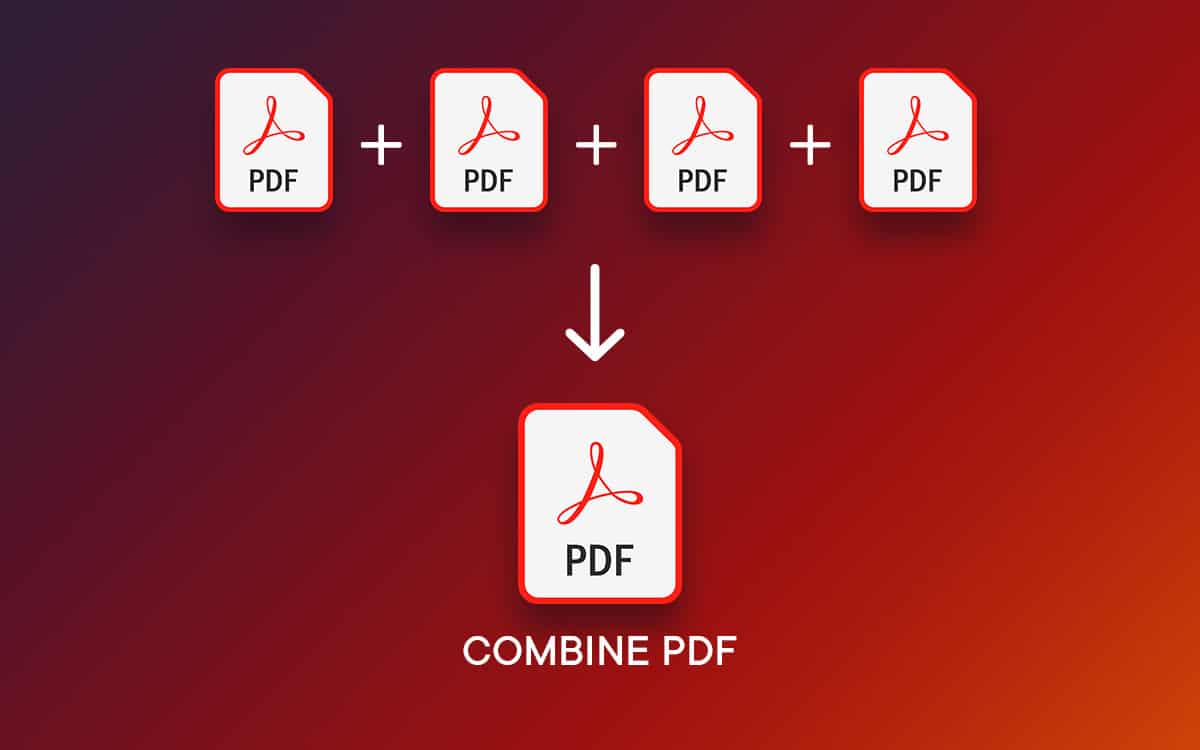Merging PDF files on our laptop can be a tricky task. PDF files are a type of digital document which is called Portable Document Format. If you have used PDF files you may have noticed that it remains the same when opened on different platforms, also, it does not lose its formatting. PDF files are one of the most used document file formats.
We have all used PDF files and one major operation on the PDF files is merging them. There are different ways using which you can merge files on your PC. There are different software and online tools that you can use to merge PDF files.
Using these programs and tools for merging PDF files is easy. If you are using a Mac laptop then you will get free PDF software that will help you to merge PDF files easily.
If you are using a Windows laptop then you can use one of the many PDFs file merging software or you can use Adobe Acrobat DC which is a multi-device PDF solution.
The programs available will help you to manage PDF files easily.
Here we will show you how you can merge PDF files in a laptop.
Table of Contents
Toggle1. How to merge PDF files in Mac Laptop:
First, we will tell you how you can merge PDF files on your Mac Laptop. Merging PDF files on Mac Laptop is easy and straightforward. The Mac laptop comes with an app called Preview. This application will help you to merge PDF files easily.
You just have to drag and drop the PDF files in order to merge them.
Make sure that all your PDF files are in the same location so that you can select them easily.
- Step 1: Open the location on which all the PDF files are stored and then copy them to a single location.
Note: Instead of moving the files copy the files so that the original copy of the files remains safe and you can use them if needed. - Select the first PDF file and then open in the preview app.
Note: To view the thumbnail go to View> Thumbnail. - Once one PDF file is selected then you can drag and drop the other PDF files for the merging.
You can also use other file formats like JPEG, PNG, or other files for merging.
Note: File type of Word, HTML and Excel will not be merged with the PDF files. So, to add these types of files you have to first convert them into PDF - If you want to arrange the PDF files to be merged you can do so from the side bar.
- Once the files and all the PDFs are arranged in the correct order then to merge them go to files and then click on Export as PDF. Now you can save the merged PDF files to your desired location.
If you have an Adobe Acrobat DC application then you can follow the steps mentioned in the section below as the steps are the same as the Mac version of the program.
2. How to combine PDF files in Windows 10
Merging PDF files on Windows Laptop requires extra software installation. There are many different programs available on the internet that will help you to merge PDF files.
However, here we are using professional pdf merging software called Adobe Acrobat DC application to merge PDF files. This application is not free and comes with a monthly subscription of USD $24.99, or you can get it for the whole year at USD $ 14.99 / Month.
This program comes with lots of features that will help you to manage PDF files easily. This program will help you to merge PDF files easily.
If you do not want to pay monthly or annually then you can always use free applications and online tools for merging the PDF files. Free option will work for you but will lack premium features.
Here we are using Adobe Acrobat DC program which is one of the best PDF managers you can find. This program will help you to edit, merge, convert, create, and export PDF files.
You have to follow the steps below to merge PDF files using Adobe Acrobat DC:
Step 1: Install Adobe Acrobat DC program and open it.
Step 2: Now click on Tools and then Create & Edit.
Step 3: From this menu click on the Combine Files and then click on Open.
This will open the Workplace that you can use to merge PDF files. In this workplace you can add the files and then arrange the files in the order you want them to be and then merge the files.
You can use file types of other file formats also like word file, excel file, and images, to make them into one single PDF file.
Step 4: In the workplace you can drag and drop different files to be merged, also, you can add the files by clicking on the Add Files button.
Note: in this program you can also add the whole folder, webpage, and add files from the clipboard for merging.
Step 5: After adding the files you can arrange the sequence by dragging and dropping the files.
Step 6: Once all done you have to click on the Combine button for merging the file.
Note: Once the files are merged you can access them by clicking on the Access the document tab from the Home and Tools section.
Step7: Once the merged files are checked you can save them by pressing Ctrl+S button or by clicking on the save button.
You can Convert excel to pdf.
Also Read, Easy Steps to Become a Successful Guest Blogger in 2022
Verdict:
If you want to merge the PDF files then one of the best programs is Adobe Acrobat DC program. There are other programs available that will help you to merge the PDF files for free, however, they lack the premium features. If you work with PDF files then you need to merge the files regularly. You can use Adobe Acrobat DC program for merging the files easily on your Windows Laptop.