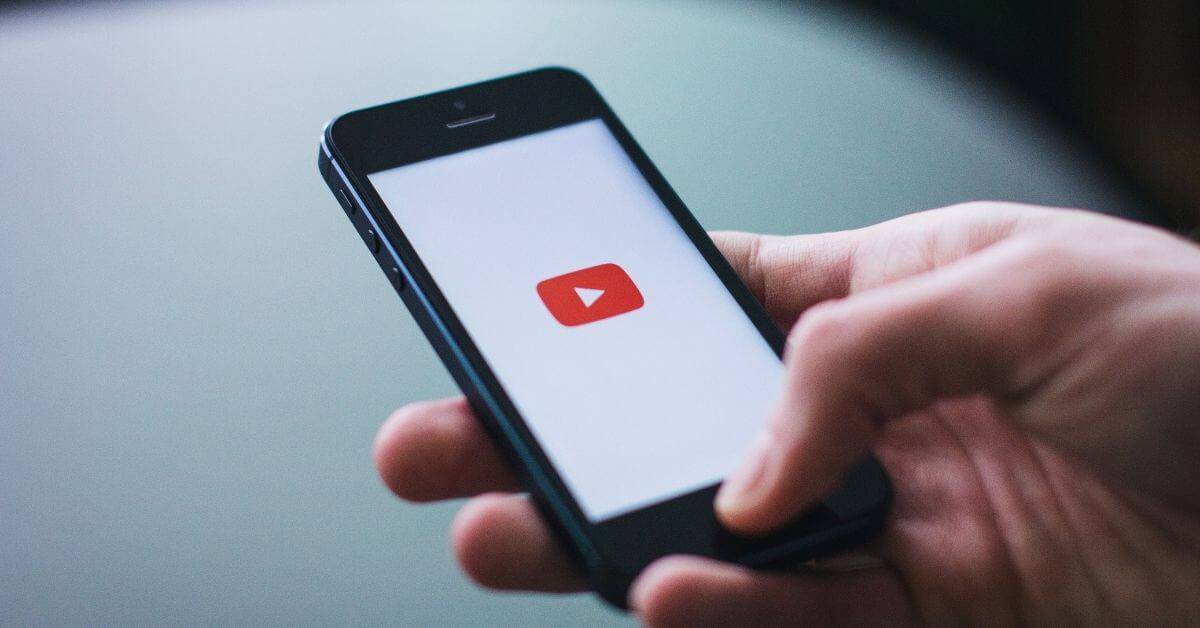YouTube is one of the most popular search engines in the world. Thousands of videos get posted on it every day. With an engine this much popular, if some problem occurs it affects a large section of people. The most common set of problems that occur on YouTube include YouTube search not working, YouTube upload date filter not working or YouTube filters not working.
Filters were introduced by YouTube for assisting the users in finding the desired content more easily. It becomes a matter of concern for users if these filters by YouTube stop working. If you have also encountered any such issue, then you need not to worry. In this article we discuss the steps to resolve these issues.
Table of Contents
ToggleReason behind YouTube filters not working/ YouTube filters not working 2019
The main reason behind the occurrence of the problem YouTube search not working or YouTube upload date filter not working is the turning off of YouTube filter tool by the managers of YouTube. The managers at YouTube do so to prevent violent and graphic content from reaching to viewers. This is a preventive measure taken by the YouTube team. To resolve this issue, we have discussed some steps below:
Fix “YouTube search not working” quickly:
Method 1: Clear YouTube App Cache and Data
When the YouTube app is used in phone, a large amount of cache data is created. This results in not functioning of the YouTube properly. By clearing the cache of YouTube app, we can get rid of a number of problems related to the YouTube app. To clear the cache of YouTube app, follow the easy steps mentioned below:
- Open the settings on your phone and then tap on the option saying “Apps”.
- Scroll to select the YouTube app. For this step, you can also long press the “YouTube” icon and then tap on “App Info”.
- Once the “App Info” opens up, go to Storage.
- In the storage, tap on clear data.
- The pop-up will give two options, to clear data or to clear cache.
- Tap on the “Clear Cache” option.
Open the YouTube app again and verify whether the YouTube filters not working 2022 problem is resolved or not.
Clear your browser cache and cookies
If you use YouTube using some browser, then you need to clear the cache and cookies of your browser to resolve the problem of YouTube search not working.
To clear the browser cache and cookies(for chrome browser):
- Open chrome browser and click on the three vertical dots option menu on the top right corner of the browser.
- Go to History->History and then click. You can also simply press Ctrl+H after opening up your browser for reaching the page.
- In the History page, in the left menu pane, click on ‘Clear Browsing Data’.
- ‘Clear Browsing Data’ window will open up in another tab.
- In the pop-up, mark the check box against Browsing history, Download history, Cookies and other site data, Cached images and files.
- Select the blue highlighted button ‘Clear Data’.
Your browser’s cached files and cookies are now cleared. Open up the YouTube site to see if the problem of filters not working is resolved or not. If it is still not resolved, scroll down to method 2 for using Google Advanced Search.
Method 2: Using Google Search Filters
If the above discussed methods didn’t work, we’ll use Google search filters now instead of YouTube search filters.
· In the browser open a new tab.
· In the search bar, type your YouTube search query followed by ‘site:youtube.com’. For example if you were searching on YouTube for ‘how to make a perfect cake’, then now you will enter in the search bar ‘how to make a perfect cake site:youtube.com’.
· Now hit the enter button or click on the ‘Search’.
· After the Google displays results, navigate to the ‘Videos’ tab. Now open up the ‘Tools’ option to see the filter options by Google or Google filter options.
· Now you need to configure the search filters as per your preferences. Once you are done configuring the search filters, click on the ‘Apply’ button to narrow down the search as per the preferences set by you.