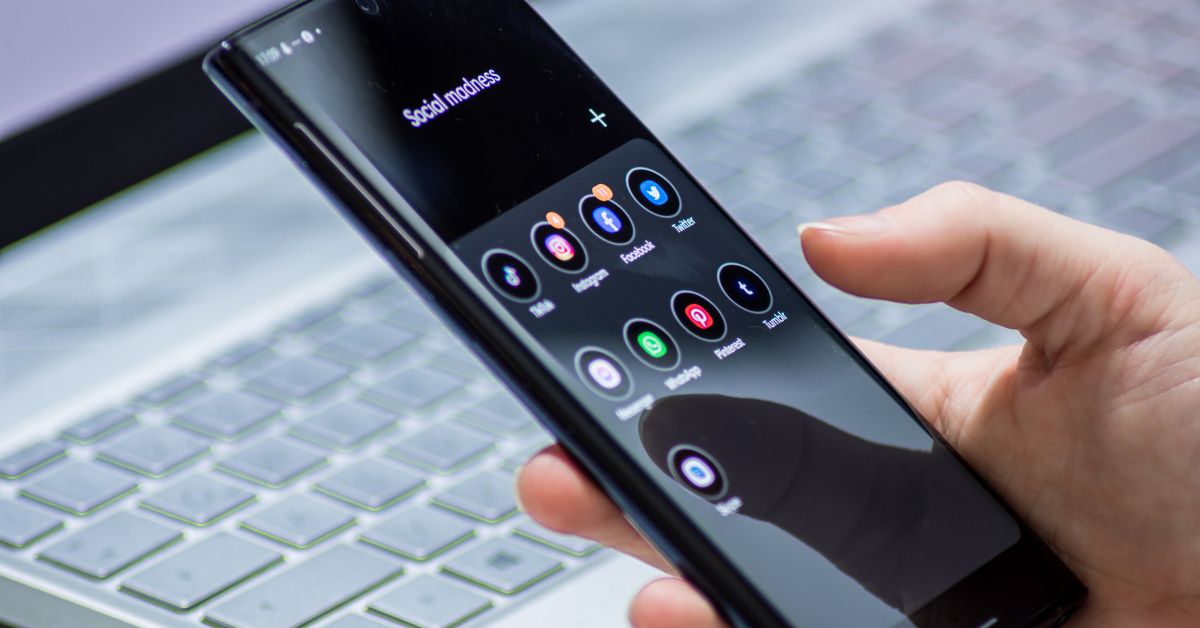The most basic thing we do with our smartphones is call someone and talk to them. However, there are times when we want to listen to the call again and this could be for many reasons such as catching someone lying, bullying, scam, fraud, and others. But if the person on the other side knows that their voice is being recorded you cannot catch them.
Most Android smartphone comes with either “Google Phone Dialer” or their own OEM “original equipment manufacturer” phone dialer. Through these applications, you can call someone, save their contact as well as record their call. In many regions, it is illegal to record calls without the permission of others therefore manufacturers include an announcement before the call record.
If you want to remove this call announcement and want to learn how to record a call in Android without knowing then don’t worry, there are some workaround ways through which you can do so. In this blog, we will be discussing these methods in detail so make sure to read till the very end.
How To Record Voice Call Without Announcement
As we mentioned earlier, by default most Android phones will come with a Google Dialer which will alert other person that their call is being recorded. Nevertheless, you can bypass this alert using one of these methods.
Method 1: Install OEM Dialer Application
There are multiple Android smartphone brands that do not come with stock Android but rather with their own custom interface. And these brands also include some of their applications for users such as Gallery, Media Player, File Manager, and Phone Dialer in addition to Google’s application and phone dialer.
You can use your own phone dialer to record calls without letting the other person on the call know. All you need to do is open your “App Drawer” if you have one or go to your main screen. Now look for “Phone Dialer” app. Hold and press the icon and then tap on “App Info”. Once you are on the settings screen, move down and look for “App Details” section.
Here you will be able to find that the Dialer, you are using is made by Google or your own smartphone brand. If you have an OEM Dialer such as Oppo, OnePlus, or Samsumg Dialer then you can freely record the calls without the announcement. Also, remember that some brands can also come with more than one Dialer so make sure to look through each of them.
Method 2: Use TTSLexx App Extension
If your phone only comes with Google Phone Dialer and you want to remove the call record alert then there is a workaround that you can use to disable it. Here are the steps:
- You first need to go to Play Store search for “TTSLexx” app and install it on your device.
- This is a very basic custom text to speech application so you don’t have to worry about anything.
- Once the app is installed open the app then move on to the text to speech settings on your device.
- Tap on the preferred engine and select EDS.
- Once you have done the above step you need to do the last thing which is to go into the “About Info” in Google Dialer and clear “Data and Storage”.
- This is how to record call in android without knowing. So if you call on a number now and press the record button you will hear that there are no announcements.
Method 3: Download and Install Third Party Voice Call Recorder
If the above step is too much for you to handle and you don’t mind replacing your default Google Phone Dialer without another app then follow these instructions.
- First, you will need to install one application from Google Play Store
- Now, open Google Play Store application and search for “automatic call recorder” or “auto call recorder”.
- From the search results, look for the most downloaded with the most positive reviews so you know that this app will do the task as intended.
- Once you have downloaded the app, let it install on your device then open it.
- When the app asks for the permissions, grant all of them one by one. It will be prompted on your screen.
- After that, tap on “three dots” icon and move to “settings” menu.
- Here, you will have three options. One is for recording all the calls that come on your device including contacts and unknown numbers, the second is for selected people from the contact list and the last is for recording all calls from unknown numbers.
- Now, close the app but do not remove it from the recent apps menu. If you remove it from recent app list then it will stop working.
- That’s all, this is how to record call without notification.
Conclusion
If you have an Android smartphone and you want to record calls without alerting the other person on the call then there are a couple of methods and workarounds that you can use. Some methods will not work unless you have a certain kind of device and others are simple workarounds. In the above blog, you will find how to record call in android without knowing with their detailed instructions. So try all of them one by one and see which works the best for you.
Also Read, Why should you prefer to use an online Android emulator?