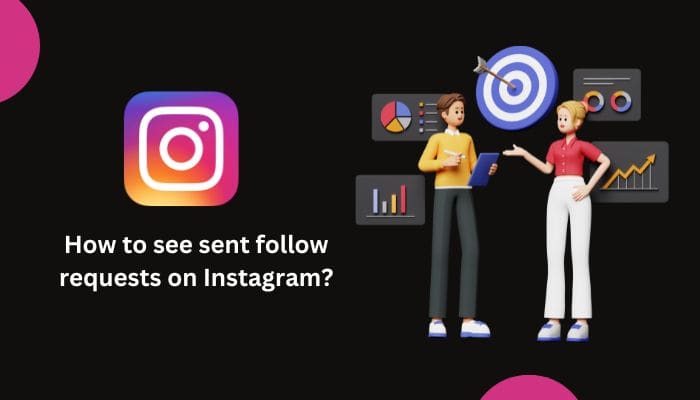You can’t deny that social media platforms are always changing, which makes keeping up a bit of a struggle. And yes, even Instagram joins the party with its constant updates, bringing in cool new stuff and changes to how things look.
Just like on other platforms, you can check out the profiles you’ve sent follow requests to. But, heads up – things have gotten a bit different with the latest update, so the old way won’t work.
Don’t worry, you can still see all the following requests you’ve sent on the current updated version. In this article, we will break down all the possible ways to see sent follow requests on Instagram with step-by-step procedures and easy-to-follow instructions.
How to Check Sent Follow Requests on Instagram for Android or iOS
The first way through which you can check all the sent follow requests is by using the Instagram mobile application available on both Android and iOS devices. The method is not that complicated, all you need to do is download your “Instagram account information”. Just follow these steps in order.
Step 1: Open Your Instagram Profile
The very first thing you need to do is open the Instagram app and move to your account page. In the far right corner, touch the profile photo icon. In case you have multiple accounts then, tap and hold your profile picture until a popup appears on the bottom of the screen. Select the account you want to see the sent follow requests on.
Step 2: Move to the Settings Menu
Once you are on your account page you need to open the settings menu. Tap at the three horizontal lines on the top right corner of your screen.
Step 3: Select Your Activity Option
Now, you can see multiple options on your screen such as “Setting”, “Archives”, “Saved”, etc. From the list of present options, choose “Your Activity”.
This feature will show the entire list of activities you have done on your account like your interactions, removed and achieved content, content you have shared, suggested content, how you use Instagram, as well as information you have shared with Instagram.
Step 4: Choose the Download Your Information option
At the bottom of the setting page, you will see a section named “Information you have shared with Instagram”. In that section, you will find the “Download your information” option. Tap on the option to export the entire data Instagram has on you.
This includes posts and stories that you’ve shared. Texts from the past (in some cases including deleted texts). Likes, comments, and other actions. The people that followed you, and those who you followed. Also, you will see a sent follow request on Instagram here. In other words, everything you’ve ever done.
Step 5: Download the File on Your Device
After being forwarded to a new page, look for the “Request a download” option there. Tap on it to move to the new section. Now, Instagram will ask you to choose between two outcomes, the first is “Download copy” and the second is “Select types of information”.
You have to decide whether you want to export a copy of the entire information about you or select a portion from it. We suggest you go with the first option as it will have all the data therefore you don’t have to do all this if you want other info from your profile in the future.
In the next step you will have to fill out some options such as Notify (your email address), Format (select HTML), Media Quality (choose between low, medium, and high), and Data Range (you can pick a specific period or all time).
Lastly, tap on “Submit Request” to complete the downloading process. You will now be able to see a pending download on your application. There is a waiting period where Instagram will retrieve your information and make it available to download. You might have to wait a couple of hours based on the messages, posts, as well as stories you have.
Step 6: Download and Open Your Account Information
Once the file is ready to download you will receive a notification about it on your provided email address. Open Instagram, navigate to the same location, and download the available file. A prompt will also appear on your screen asking for your current Instagram password. Type the credential correctly and the file will start downloading.
Open your device file manager and move to the default download folder. For Android users, you might have to opt for a third-party file manager as the download file has a .zip extension and your default manager might not support it.
Now, extract the zip file onto a new folder. You will have multiple sub-folders with different names such as contacts, events, content, etc. Look for the “followers_and_following” named folder and open it. The “pending_follow_request” HTML file can be found here.
Open it and you will be able to see sent follow requests on Instagram. If you want to cancel the request then you can click on their username and tap on the follow button again. This will cancel the sent follow request.
How to See Sent Follow Requests on Instagram for Desktop
If you do not primarily use Instagram on a mobile phone but rather on your PC and want to check the sent follow requests then don’t worry. The general procedure is somewhat the same but it is much easier to do it on a computer system. Let’s see how to see sent follow requests on Instagram’s new update on PC.
Step 1: Open Instagram Website
The very first step you need to do is open any web browser on your PC. Next, enter “Instagram.com” into the address box of the browser.
Step 2: Move to Your Activity
Now, you need to click on the “More” or “three horizontal lines” icon from the bottom left corner of the browser window. Then, click on “Your Activity” from the list of available settings options.
Step 3: Request Your Profile Information from Instagram
You will be moved to a new window where you will see functions related to your activity option. Select the “Download your Information” option and you will be moved to a different menu. Here you need to enter your “Email address” and then select “Information format” (we recommend HTML like the above process).
Click on the “Next” button and enter the password of your account. If you don’t remember your password then click on the “Get Help” link from the same window and reset to a new password. Finally, click the “Request download” option.
Step 4: Finish the Downloading Process
You will be asked to wait until the information is prepared, sometimes it could take up to 14 days as stated in the disclaimer provided by Instagram. After your data is prepared, you will receive an email with the subject “Download Information”. Click on the link and save the provided zip file to an adequate location on your PC. Sometimes, it could ask you for your password to start the downloading procedure.
Step 5: Extract the Zip file and See Sent Follow Request
Open the file location where you have downloaded the Account Information file and extract it to a separate folder. Similarly, you will find many sub-folders where you need to look for “pending_follow_requests.html”. Also, you can search for the file from the search bar.
Now you will be able to see all the accounts to have sent follow requests to which are still pending. If you don’t see that file in the downloaded folder, this indicates that you don’t have sent any follow requests.
How to Check Sent Follow Requests on Older Instagram Application Version
If you’re still using the old Instagram app and haven’t given it an update, no worries. You can just stick to the old method to check out those follow requests you’ve sent. Simply do these steps in sequence:
- Launch the Instagram application on your tablet or smartphone.
- Then, on your profile, click the “Menu” symbol. Access by tapping the stacked lines in the upper right corner.
- Then, choose the “Settings” option. Choose “Security,” then move down until you see “Access Data.”
- Then you’ll see “Connections”. To explore further, tap on “View all currently follow requests”.
- Here you will find a list of all the profiles you have sent follow requests to.
Conclusion
Updates are applied to any platform for better stability and to introduce new features. However, these updates can also complicate functions that are much simpler with the outdated version. You can see a similar case with the Instagram recent update which complicated the procedure to see sent follow requests on Instagram. Nevertheless, you don’t have to worry, in the above article we have mentioned all the required steps and explained them as well.