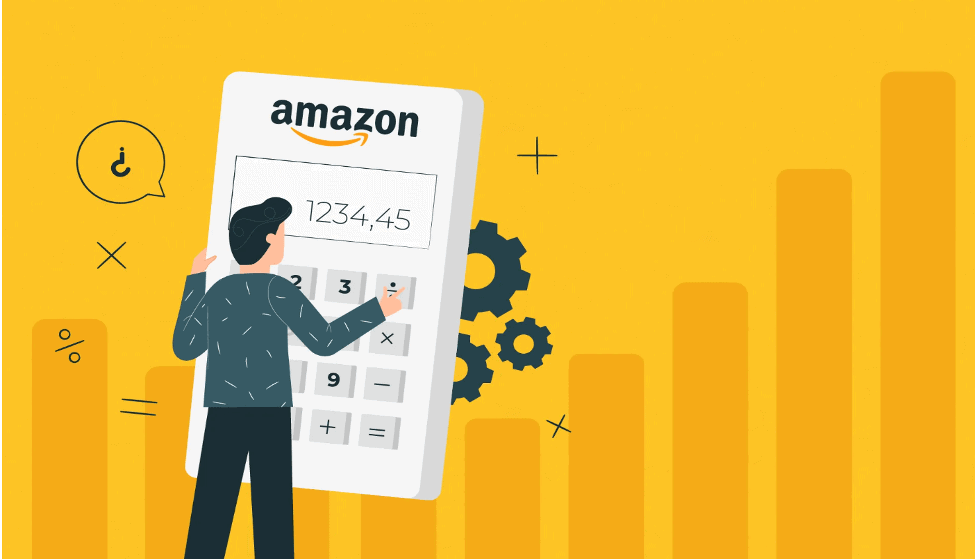As soon as it comes to becoming successful on Amazon, you need to use some Amazon seller tools such as the FBA calculator. It is very helpful, particularly for product research. But do you know how to use Amazon FBA calculator? If you don’t know then let’s know here in detail.
For the pricing systems and improving your power to build a professionally accomplished product listing you can use the Amazon FBA calculator. It even increases your probability of appearing on the top of organic searches. Thus, it is important to learn how to use Amazon FBA calculator.
So, here we go and learn more about the Amazon FBA calculator and how to use Amazon FBA calculator.
What Is Fulfillment by Amazon (In Short FBA)?
FBA or Fulfillment by Amazon is a complete solution to market your items to Amazon consumers. As soon as you become a seller on Amazon and use Fulfillment by Amazon, all you should do is send your items to Amazon FBA Centers.
And leave the rest on Amazon FBA. They will store your items, and as soon as a buyer places an order, they do the packing, shipping, as well as delivery of the item to the buyer’s doorstep on your behalf.
The FBA even gives your items the Prime Badge as well as offers next-day or even same-day delivery for prime customers of Amazon. They also take care of returns as well as customer support questions for you.
What’s Amazon FBA Calculator?
An Amazon FBA Calculator is typically a practical tool that helps Amazon sellers to understand the earnings an item can make on Amazon.
A seller on Amazon can explore the maximum earnings potential of their item by checking different pricing points, shipping costs, and the cost of items.
You can even use the Amazon FBA Calculator to calculate a cost range that’s the best for your Amazon product.
Why Do You Need To Use Amazon FBA Calculator?
The Amazon FBA calculator provides you with an easy & quick method to learn the margin effect from various trade decisions. For example, if you choose to lower the price to become more competitive — in case you wish to have a precise sense of how much low you can go on Amazon while still staying profitable, then you need to quickly decide this by utilizing the tool.
Amazon FBA Calculator takes the following specialties into account, making the calculator an important tool to utilize for sellers on Amazon:
Referral Fees:
Such costs are linked to Amazon’s referral fee on each product sold on the platform. While maximum referral fees range between 8%-15%, as per Amazon, this amount can change based on the product category.
Selling Plan:
This one is the most basic regular fee that Amazon charges for its seller’s selling strategies. The Individual program costs $0.99 for each product sold, whereas the Professional program is $39.99/per month. More selling fees may even apply.
Fulfillment Fees:
When a seller ships orders using Amazon FBA, he/she may have to some fees such as extra fees for weight handling, outbound shipping, inbound shipping, etc.
Other Fees:
Order handling, preparing products, picking & packing, and 30 days or even long-term product storage can bring extra costs for vendors on Amazon.
Thus, it is better to use Amazon’s FBA facility to improve your business on Amazon.
How To Use Amazon FBA Calculator?
Let’s check how to use the Amazon FBA calculator
STEP 1:
For product search on Amazon FBA calculator, use any search terms associated with your product or you can also use the product’s ASIN, ISBN, or EAN.
New Amazon sellers can check the ASIN which you can get from the product’s listing page.
As soon as found, just copy & paste it to the Amazon FBA calculator’s search bar and simply click on the “search” option.
You can even use this Amazon FBA calculator to know the product cost to know the margin factors from higher or lower product expenses.
STEP 2:
Once the product’s details are displayed, you can start placing the deals in the Amazon FBA column. Thus, you’ll determine the possible margin for the particular product.
For the price range idea, you may even search other Amazon listings or stores selling similar products. Along with searching for a similar item, you may even check out the recommended items just below the product listing.
Considering that you are interested in evolving as an Amazon FBA seller or an existing Amazon FBA seller, ensure to just focus on “Amazon Fulfillment” and nothing else. In the provided box, put the selected item cost.
STEP 3:
As soon as you input the product’s price value, you’ll also need to input the “Ship to Amazon” value under the Amazon Fulfillment cost. It represents the overall per-unit cost of a product an Amazon seller is going to sell.
Nevertheless, in case you aren’t familiar with the overall per-unit cost, you should leave the box blank.
STEP 4:
Once you fill in the “Selling on Amazon Fees” field, you need to fill in the “Cost of Product” box. This’s a required box to be met, to get the “all-in price” of the product sellers will be marketing.
The field of the “Cost of Product” just pertains to the average cost of buying the product from the manufacturer or wholesaler. In a sense, it’s “all in” since other costs like overseas shipping, packaging materials, and also customs charges will be incorporated into the analysis.
After you input the value, you can now simply click “Calculate”. That’s it, let the calculator do the rest work.
FBA Calculators for Different Countries
There are many calculators known for Amazon sellers in different countries. These calculators calculate the individual currencies and any charge differences in that particular country. Here are the calculators for different countries.
- US
- UK
- Canada
- Mexico
- France
- Germany
- Spain
- Italy
- India
FINAL WORDS
Amazon FBA calculators are used mainly by top sellers on Amazon to do product research. So, as you now know how to use the Amazon FBA calculator, don’t delay anymore and start using this tool today to improve your business on Amazon as soon as possible!