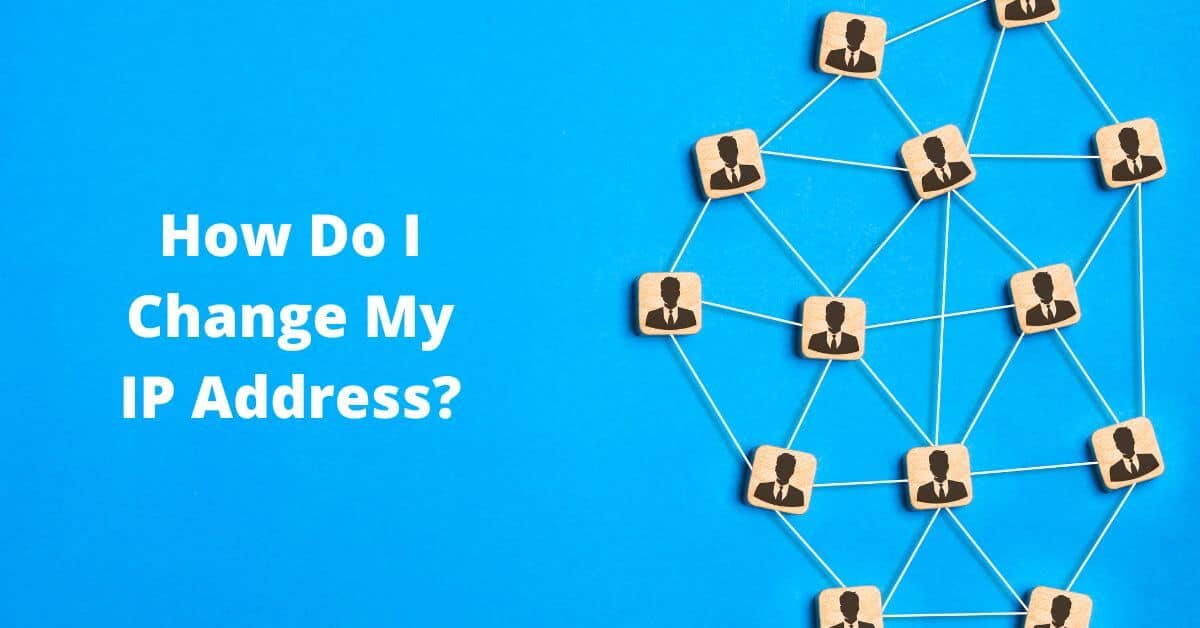The IP stands for Internet Protocol. It is a protocol that helps to communicate between hosts on the network. It is an essential part of building a network. A network can not work without Internet Protocol. IP Address is a code assigned to a device on a network. Every device connected to a network has a unique IP address. It is used as a medium of communication for devices. Moreover, it also locates the device on the network.
Your IP address is just like your house address. As you can locate your house with the house address, you can locate your device on the IP address. Usually, the IP addresses of your devices are fixed. But you can change it through some easy methods. You can check your current IP address using an IP address checker In this article, we will learn the methods of changing the IP address on different Devices.
Types of IP
There are two types of Internet Protocol. The first one is Internet Protocol version 4 (IPv4) and Internet Protocol version 6 (IPv6). The network engineers developed IPv4 in the 1980s and IPv6 in the 1990s. IPv4 works on the 32-bit technology. While IPv6 is four times more than IPv4. An IPv6 address consists of 128 bits. The Internet Protocol version 4 is only in numerical format with decimals in between. On the other hand, Internet Protocol version 6 contains alphabets, numbers, and decimals altogether.
Furthermore, IPv4 can host over 4 billion devices around the world. Surprisingly, IPv6 has the capability to host unlimited devices. Still, more than 90 percent of devices are running on Internet Protocol version 4. But most of them are converting to IPv6 gradually.
As IPv6 is more advanced than IPv4, it has many benefits over IPv4. Firstly, it is very quick and efficient. The router does not need a complicated mechanism to run it. Moreover, it also allows more devices on the network. The network is lightning fast and structured because there is less traffic on it.
How to Change IP Address?
VPNs
Firstly buy VPN, The best and easiest way to change your IP address is by using a VPN. VPN stands for Virtual Private Network. It is an application or software that hides your original IP address and gives your device a fake IP address. You can use that fake IP address to do whatever you want on the internet without being located. There are many VPNs on the internet that steal your information. You should carefully choose a trusted one. But remember, it is just a temporary solution.
Manually Change Your IP Address on Windows
The process is very straightforward. Just follow these simple steps.
- Firstly, you have to switch on your computer and come to the home screen
- From there, you have to click the Start button and go to the Settings
- From Settings, you have to go to the Network & Internet section
- Then choose your connect network
- Click on the properties and click Edit in the IP Setting
- You have to open the edit IP setting dropbox and select Manual
- Then you have to write a new and unique IP address in the IP address bar
Automatically Change Your IP Address on Windows
There is a way to change your IP address automatically on windows. You just have to follow some short steps, but you do not need to come up with a new and unique IP address.
- Turn on your computer and open the home page
- Press Windows and R keys simultaneously
- The Run Dialog Box will appear
- Write cmd. in the text box and click OK
- The Command Prompt will be opened
- Or you can also search for Command Prompt in the Windows Search
- Then you have to write “ipconfig /release” in the Command Prompt and press Enter key
- After that, you have to write “ ipconfig /renew” in the next line of the Command Prompt
- Then press Enter and close it
- Your IP address will be changed automatically
Manually Change Your IP Address on Phones
Changing your IP address manually on your phone is also a very effortless process. It is even easier than on a PC.
- Turn on your phone and launch the Setting application
- Then go to the Network settings and tap on Wifi settings
- Or you can open the Wifi setting by long-pressing the Wifi icon in the toolbar
- Then connect to your desired network
- Tap the setting icon
- Then go to the IP setting and change it from Dynamic to Static
- Enter the IP address in the IP Address bar and tap Save
Automatically Change Your IP Address on Phones
The steps for automatically changing the IP address on Phones are almost the same as for manually changing. Just follow this simple guide.
- From your phone’s home screen, open the Settings app
- Tap on the Networks settings and then on the Wifi settings
- Open the settings of your desired network
- After that, tap the Forget button
- Then Reconnect to your Internet, and your IP address will be different
Conclusion
After reading this article, you may have learned to change the IP address of your device. If you found it useful please leave a comment. Other than that, do not forget to check your IP address before and after changing it through an IP checker tool.
Related article, How to Pick the Right Cell Phone Plan?